Remember back a million years ago when I was all about keeping a journal? I had pages about journals, I wrote Why Web Journals Suck, I maintained the Going and Going page?
(In case you don’t remember Going and Going…for a few years I actually maintained by hand via BBEdit a list of people who kept an online journal going for a year. There were no blogs yet. I know, right? And I checked every single entrant by hand…until I came to my senses said, I am so not doing this any more. I’m sure there are automated ways of doing that now, but I wasn’t aware of any of those then, and doing that kind of thing now….muahahahaha, no.)
My journal keeping over the past decade has been…spotty, let’s say. At a time when I probably should have been keeping a much more detailed diary (my kids growing up), I’ve had a blank book here, a book there… My handwriting, which used to be so gorgeous, has gone to pot. It’s hard to write by hand when you haven’t been. I actually still prefer writing a journal by hand, because I think using your hand to move across a page physically produces a different relationship with your brain than typing does. Yes, typing goes faster, but faster isn’t always better. Sometimes faster gets you stuck on “Oh, let me rewrite this over and over again” or retype this or whatever. Sometimes faster is just more shoveling of bullshit.
But keeping a diary on the computer can be useful, because I can type faster — much faster — than I can write by hand these days. Also useful: a diary on my phone. I kept a diary of all of the hair products I was using, in what combinations and in what amounts, to see what kind of hair day I got out of them. I’ll be out somewhere and want to write about something that’s definitely journal-like, and what do I have on me? I have my iPhone.
So, the three types of journals I keep at the moment: Paper, Computer, and iPhone.
Paper
There are two types of paper journals I keep at the moment: the “morning pages” type, and my dream journal.
The “morning pages” journal is my way to vomit out all of the angst, upset, rage, etc, etc that I’m feeling. The fabulous thing about doing this is that once you’ve done it, your brain records “Okay, she has shared her feelings on this matter!” and your desire to tell each and every person in creation about That Annoying Person or Incredible Realization #190 you just had basically goes down to zero. You get it out, you’re done with it.
I think I’d forgotten how bloody fabulous and mind-clearing that particular use of journals can be.
Anyhow, one of the problems I’ve had over the past ten years, partially due to the collapse of the stationery store, is that I haven’t been able to find a hardback journal I wanted to use. I never managed to make journaling in a Moleskine work for me — the page is too small or something. While I love Moleskines and use them for lots of things, I don’t use them for my journals.
I found this blog called Journaling Saves and the writer had an entry about Blueline journals. I ordered one from Amazon and discoveredit’s completely what I like in a journal: It has an index! It has stickers for the title and spine and whatever! It has good size pages (9.25″x7.25″) without being humongous and unwieldy, the paper is good-quality (although I no longer use fountain pens, alas), the pages are perfect-bound, and there’s a spot to write the date and the page number on every page.
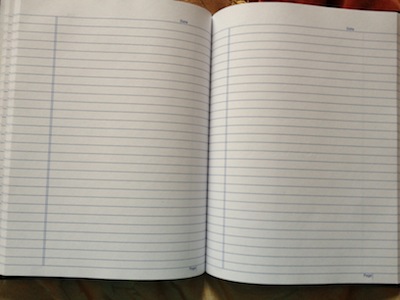
The dream journal is, of course, to write down dreams. I keep hoping I’m going to get better at interpreting my own dreams. I’ve had a couple of dreams interpreted that gave me that Oh WOW feeling inside that tells you the interpretation is on to something and I’d really like to be able to get to that stage on my own. For one thing, that would save me from telling anyone my dreams, because let’s face it, hearing about other people’s dreams is one of the most boring things ever. (Except when you realize that people are really telling you secret things about themselves when they tell you their dreams, hee hee.)
For this I picked up an Exacompta notebook at Jet Pens. It’s 7″ x 5″, making it easier to tuck away, particularly for trips, and has an area on every page for notes about your day, titles for the dreams, etc. I usually don’t write page after page about my dreams, so this notebook is totally the perfect size.
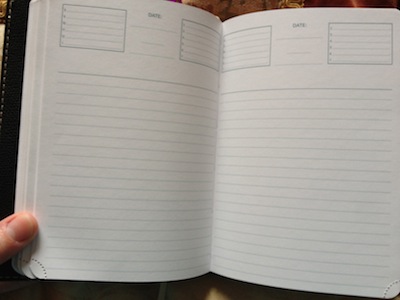
Computer
I have used several journaling programs for Macintosh and I’m not happy with any of them in toto. Each one has features I like.
Scrivener
Scrivener is my go-to writing app. I use it for just about everything.
Except keeping a journal, because it’s kind of a pain in the ass for that.
There’s no easy way to put the date as the title of the entry (there’s some key combination, but I keep forgetting what it is), there’s no way to keep a calendar to see when you’ve posted, and every time I’m in Scrivener I remember I should be writing a novel, and I just don’t need that kind of pressure.
MacJournal
MacJournal from Mariner Software (also on the App Store) is the best of the bunch I’ve used, although I got out of the habit of using it because MacJournal 5 was a piece of crap. I like to type in full screen mode (something Scrivener does better than anybody). MacJournal 5’s full screen mode was a joke: flickery, with layout that changed or was simply wrong. I don’t even remember if it had typewriter scrolling or not, I hated using it so much.
Mariner’s site has plenty of beautiful screenshots, but MacJournal has calendars, tagging, the full range of text formatting, full-screen mode (that works), multiple journals, locks, the whole nine yards.
Day One for Mac
Day One (App Store) is a fabulous diary application. You open Day One and you write your journal entry. No fussing about with which journal you’re in, no formatting, no distractions. It has a calendar so you can see which days have entries. You can star favorite or important entries. There’s minimal text formatting available (a plus, because you don’t waste time trying to make sure your entry looks just right). It also syncs great with its iPhone app (more on that in a bit).
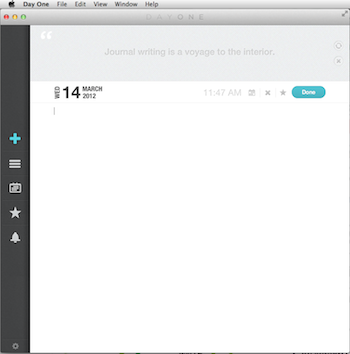
Cons: no tagging of entries (yet, although it’s apparently on the To Do list), and no full-screen mode (a major con, in my book). It doesn’t have nearly as many features as MacJournal (for example, no multiple journals), but that’s as much a plus as a minus.
(Updated: I realized I had completely lied to you when I said syncing via iCloud was seamless, because I realized I had never tried the syncing via iCloud, only via Dropbox. So I redid my syncing solution to use iCloud instead of Dropbox.
(The good news: it did work, and because both my Mac and my iPhone are already tied to my iCloud account, I didn’t have to type in new passwords or anything. That was quite well done, in fact.
(The bad: Day One for Mac crashed three times in a row — once when unsubbing from Dropbox, once when choosing iCloud (I had to go into System Preferences and sync Documents to my iCloud account), and once when rechoosing to sync via iCloud. So that was kind of a pain.
(But since then updating between Day One on Mac and iPhone has been just as quick as it was with Dropbox, so no problems there.)
Memoir
I downloaded Memoir from the App Store when I was looking for a journaling application for the Mac. It’s pretty good. You can have multiple journals, there’s minimal text formatting,
Cons: no full screen, no syncing with other apps or backup to Dropbox or iCloud.
Installing WordPress locally
This was just a pain in the ass. I’m not neckbeardy enough to live this way. If you want to do it, WordPress has all of the instructionally goodness here.
iPhone/iPad
Day One App for iPhone and iPad (universal)
Day One is just as simple and minimalistic on the iPhone/iPad as it is on the Mac: you can change the font size and use one of four typefaces. You can use Markdown if that’s your thing. Mostly, you’re just there to write. It’s also a universal app, which is nice.
The syncing with the desktop app (via Dropbox or iCloud) is completely seamless. It definitely makes this the most attractive diary app I have.
Cons: no tagging. It also doesn’t have one key feature that Momento, the other diary app I use on my phone all the time, has: syncing with other feeds.
(Updated: I redid my syncing via iCloud. See a few paragraphs back at Day One for Mac.)
Momento
I got Momento free from a Starbucks promotion. It’s quite nice: not only can you write an entry, but you can give it a number of stars and you can tag with people, places, events, and general tags, not to mention including photos.
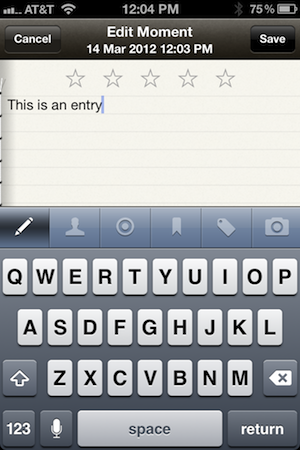
Momento has that one killer feature (Remembary, below, also has this): it syncs your feeds from services such as Twitter, Facebook, Instagram, Flickr, blog feeds, etc.) so that you can keep a single master copy of all the public journaling you’ve been doing right along side your private journal. So here you can see my calendar that shows which days I have tweets (blue dots) and which day I have a written entry (red dot).
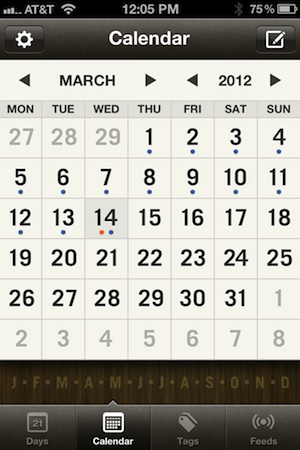
You can also see your entries by how they’re tagged.
Momento doesn’t sync with anything, which is definitely a problem. But you can use iTunes to download a backup of entries, if you need to.
MacJournal for iPhone or iPad
This has terrible reviews, so I’ve never given either version a try.
Syncing between iPhone and iPad (and with the Mac) is important. Day One has completely nailed this feature.
Remembary for iPad
I started using Remembary in New Orleans because I wanted to keep track of what meals we were eating. It doesn’t sync with anything and I never remember (heh) to use it. It does download social networking feeds like Momento, though.
Glad you like the Bluelines! They are my platonic life partner forever. The index is key. Especially for us OCD types. 🙂 Love your site – keep it up!!
Love and flowers,
Kristin
I use MacJournal on the iPad. I’m not willing to give up MacJournal on the computer and I wanted to have my recipes and such available on the iPad. I admit, I don’t like the lack of formatting (though it’s not something I use much on the Mac version anyway). Syncing seems fine so far, though. And I do love having it on the go.
That’s good to hear, actually — the original MacJournal for iPad was evidently terrible (had a rating of 1 star with hundreds of reviews). I actually find I don’t keep a diary on the iPad all that much, because it’s not really mine — there’s Darin’s iPad, and there’s the family iPad. But I can see that it would be convenient.
Hi, I’m Rafael, one of the owners of Juicy Cocktail. We make a journaling app for OS X that offers better media integration than Day One for about the same price. Memories (http://shurl.at/as) has an easy to use interface while you can add images & other media to your entries in Memories. With Day One you are limited to text, but it’s sometimes really nice to add a picture of your or a place you recently visited. Furthermore we offer true encryption. Day One is password protected, but it is very easy to see the plain text of your entries when you go to the folder in the Finder where your journal is stored. Memories uses AES encryption and your entries are really unreadable for prying eyes.
I can’t say it often enough how important it is to keep your very personal entries protected. I think that our export and import functionality is also superior. You can export and import entries in over five formats and choose between exporting a single entry or the whole diary.
MacJournal definitely has also its place, but it starts to feel outdated and kind of edgy. A diary should be easy to use and not get in my way. Not being satisfied with all journaling apps was one of the reasons why we wrote our own. Memories also doesn’t have tags, but we are constantly working at improving the app and so far all updates, even those with significant changes, have been free.
Let me know if you have further questions about Memories or writing a journal on your Mac in general.